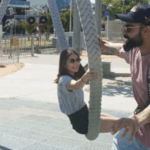HP laptops are battery efficient. However, over time the battery begins to lose its capacity, and you have to take extra care to maintain the efficiency. Battery maintenance tips are not only helpful when you experience a loss in battery time. But they are also valuable when you have to use your laptop for a long time without a recharge.
Many ways can help you increase the battery performance of your HP laptop. However, maintaining a laptop’s battery is a process, and if you start as soon as you buy your HP laptop, you can significantly enhance its lifespan.
Some Pro Tips to Maintain Your Hp Laptop Battery for A Longer Period
Battery Conserving Using In-Built Features
· Choosing A Power Plan
Since HP laptops use Windows operating system, there is a built-in option to conserve power. You can open your Control Panel and navigate to Battery Options. Click on the Balanced Plan, and the operating system will direct the applications to consume less power. Resultantly, your HP laptop will work for a longer time.
If you want to maximize the power conservation of your laptop, you can choose the Power Saver Mode. Additionally, you can also customize the power plan according to your needs.
· Close Unnecessary Applications
Applications use different levels of power, and some can be pretty battery-draining. Therefore, you should close the applications which are not in use. Remember to exit the applications from the system tray as sometimes they keep running in the background.
· Lower The Brightness
Higher brightness also drains the battery of your HP notebook. Use the brightness keys to lower the brightness when you don’t have a charging source available.
You can also lower brightness by opening the notification panel and scrolling the brightness bar to the left (Windows 10). For Windows 7 operating systems, the brightness option is available in the battery usage menu in the Control Panel.
Maintaining the Battery Hardware
· Don’t Overcharge
Overcharging reduces the life of your HP battery. Hence, always keep a check on your laptop and unplug it as soon as it shows a full battery indication.
Overcharging is not an issue if your laptop has a Lithium-ion battery. However, for other battery kinds, it can significantly reduce the battery life.
· Avoiding Charging Your Battery to The Fullest
Most users believe that completely charging your battery helps maintain its life. Unfortunately, studies contradict this fact. Numerous experiments have revealed that charging your HP battery to 85 to 90% increases its life span.
So, it would help if you only charged your HP laptop battery 100% for the first time. In later uses, a 90 or 85% charging is enough.
Avoid High Temperature
Other than the charging conditions, environmental temperatures can also reduce your HP battery’s life. Therefore, don’t leave your device in a place with a temperature higher than 30 degrees Celsius.
Keep The Vents Clean
Laptop vents help maintain a cool temperature for the laptop. However, if the ducts are blocked or dirty, they fail to exit the unnecessary heat. Prolonged internal heat also damages the longevity of your HP battery.
The Bottom Line
HP laptops are famous for their battery efficiency; however, still, some practices are on the user’s end. Two ways can help maintain your HP laptop. You can configure your laptop using some built-in settings to use less power. Or you can also follow some best practices to maintain your battery externally.
For instance, don’t overcharge your laptop, and save it from blocked vents and higher temperatures. If you are on vacation, store your HP battery separately from the laptop. As keeping the battery inside will damage the laptop.